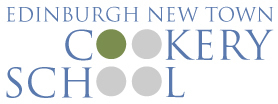Guides
Gift vouchers
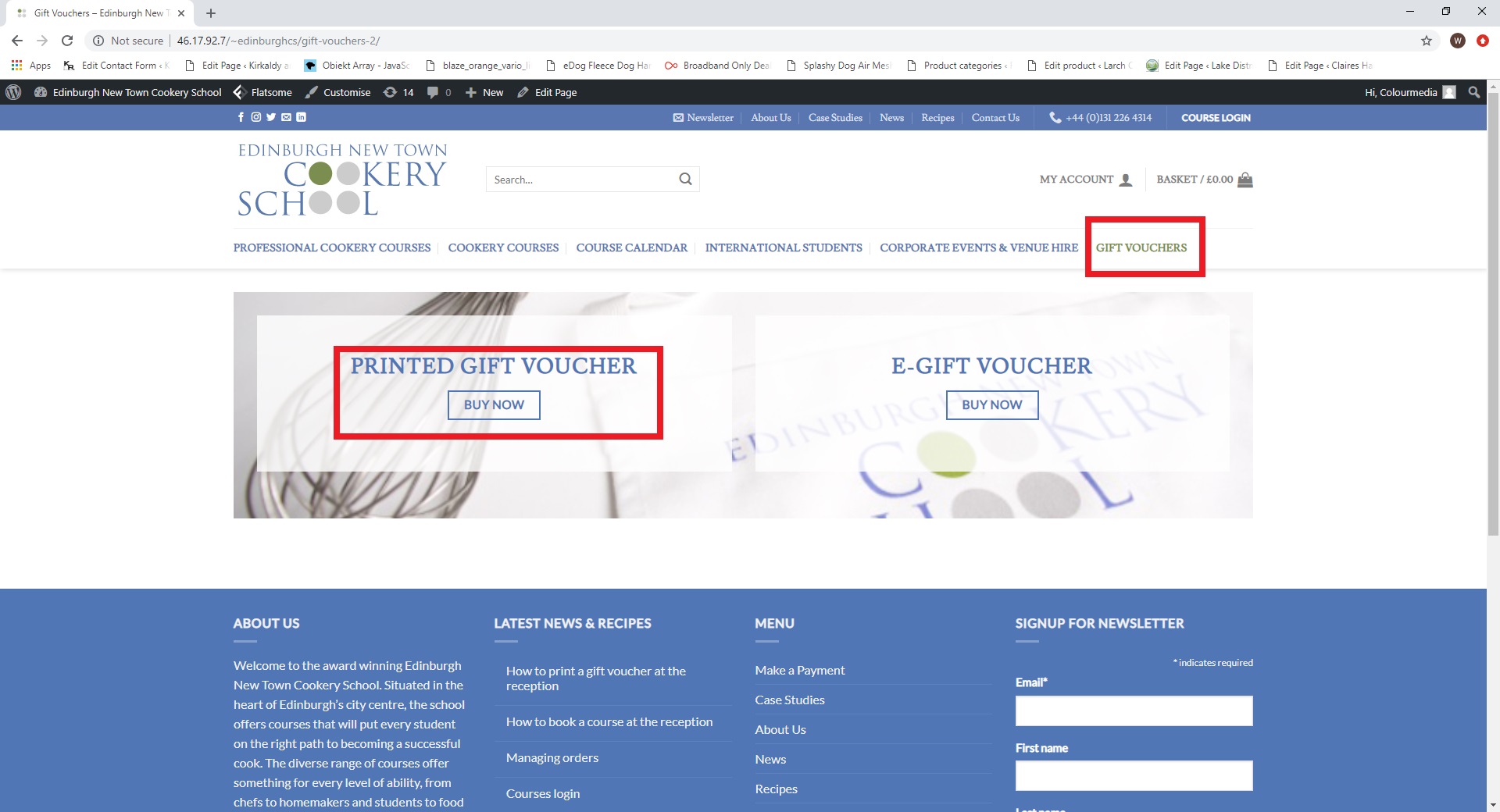
Go to Gift vouchers page and choose whether customer wants a Printed gift or a virtual one (sent by e-mail).
If customer wants a virtual gift voucher (e-gift) – just go through the checkout as normal.
Add all customer details and his e-mail address.
Choose “Cash at reception” payment method.
Go to orders in the back-end and tick order as completed.
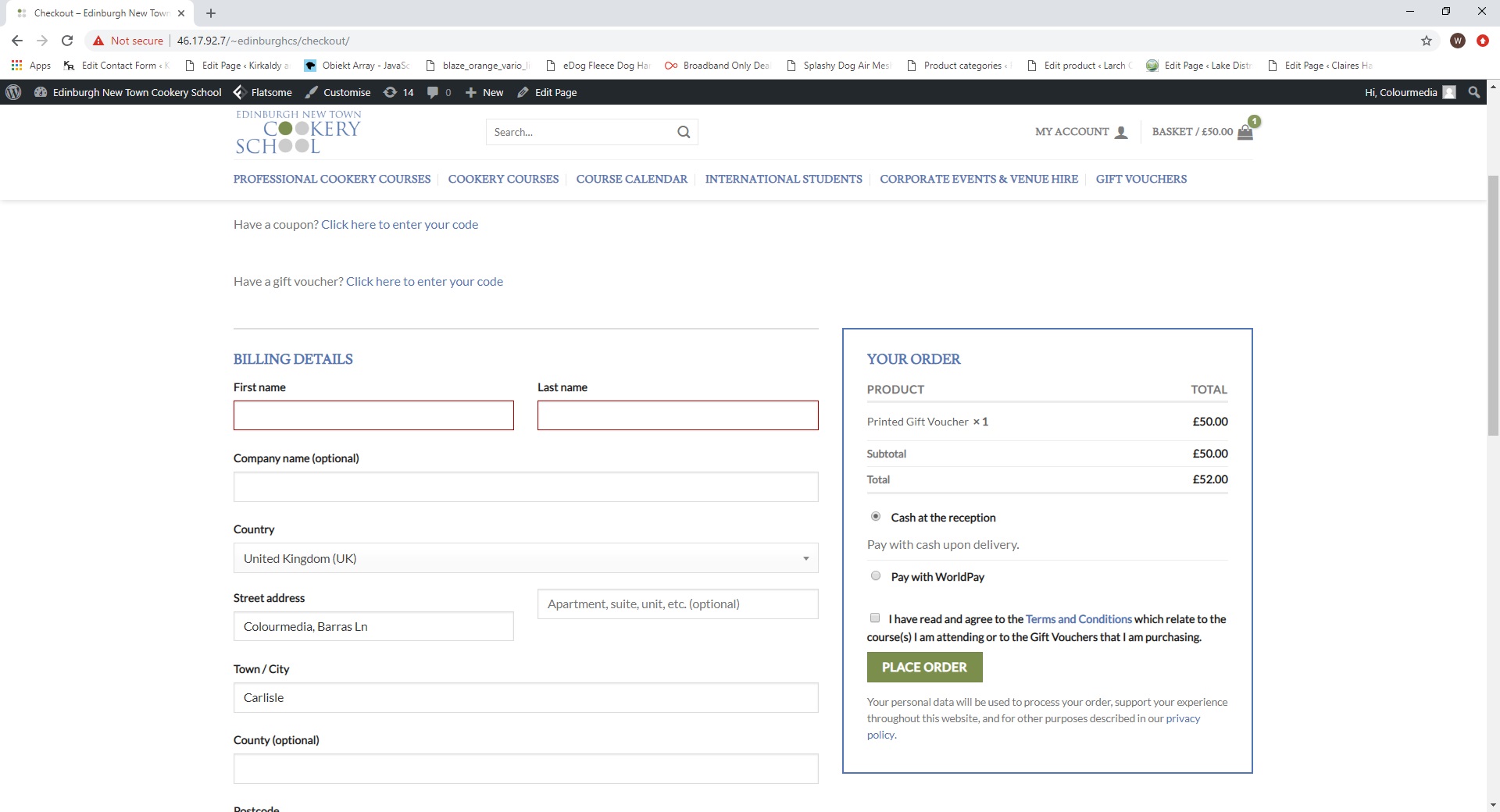
Proceed to checkout, fill in the checkout form with customer details
If you’re logged in as an Administrator or Receptionist – free postage will be applied.
If it’s an order by the phone – log out, or open the website in Incognito Mode (Private Window)

Go to orders in the back-end.
You have to mark order as completed to generate a voucher Code.
This will automatically send an e-gift voucher to the customer.
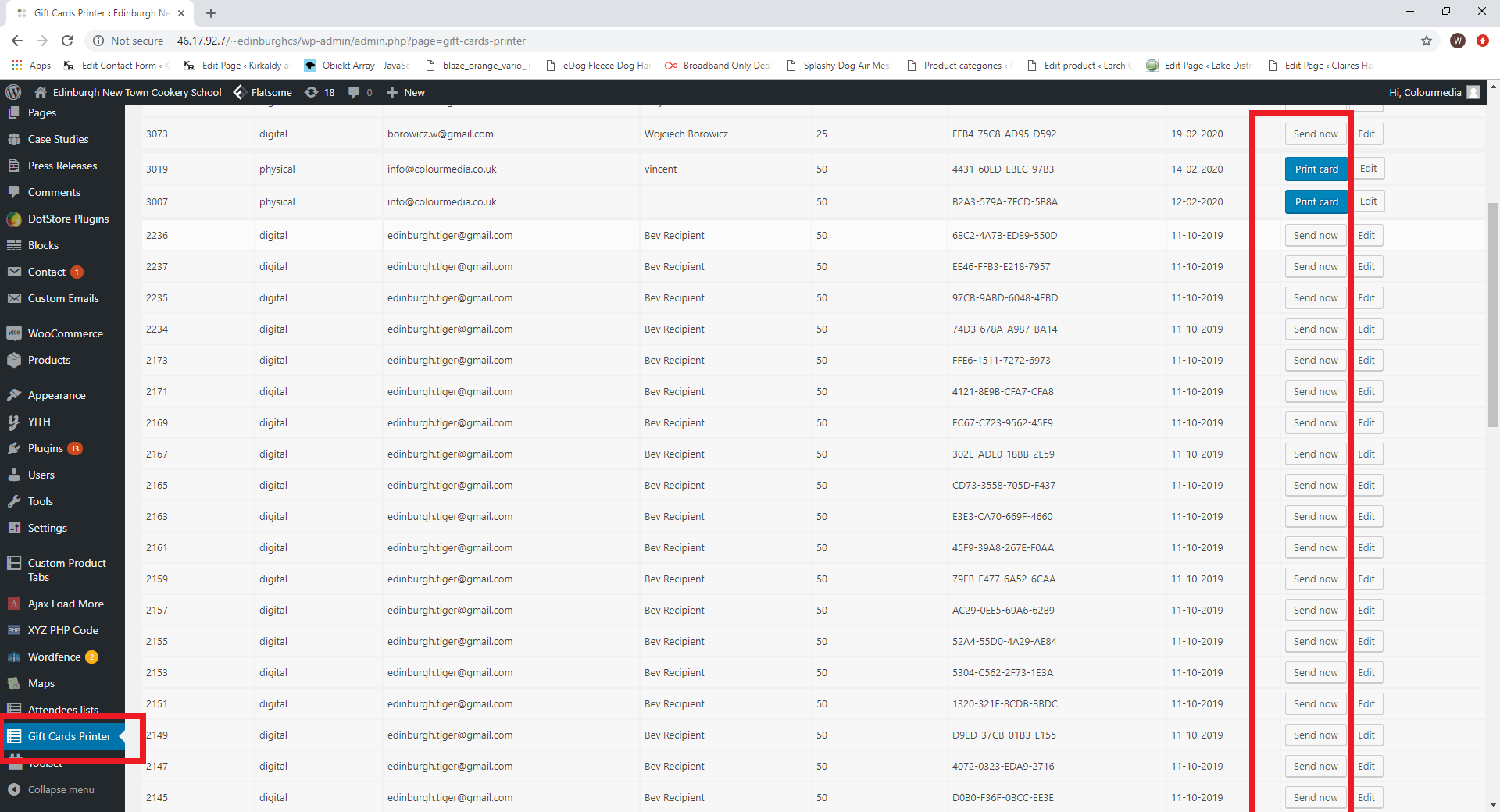
Go to “Gift vouchers Printer”. You can Print a Printed voucher or Re-Send an e-gift voucher.