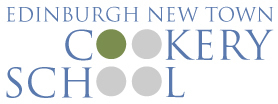Guides
Add a new course

Go to Course page in the back end (products list).
Click on “Duplicate This” on the right hand side.

It created a new product (course) as a draft – so it’s not visible for customers yet. You need to edit it’s details first.

You can change course description here

Event custom fields :
Change event month and event year to correct values.
Post expirator:
Set a date when the course should disappear from front-end (become hidden for customers)

You can change course price here

You can set number of places available here

Here you can set if you require deposits or let people pay deposits for a course as an option.

Remember to keep Dietary requirements and DoB fields with the same name as original. Otherwise this will break attendees list, which is depending on names of those fields.

Here you can set custom fields on checkout (Food allergies, dietary requirements etc.)

If you’ll enable custom bubble – you’ll be able to set custom text on courses in category view.


This is where you have to set a new date.

Short description is shown next to product image on course details page.