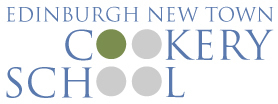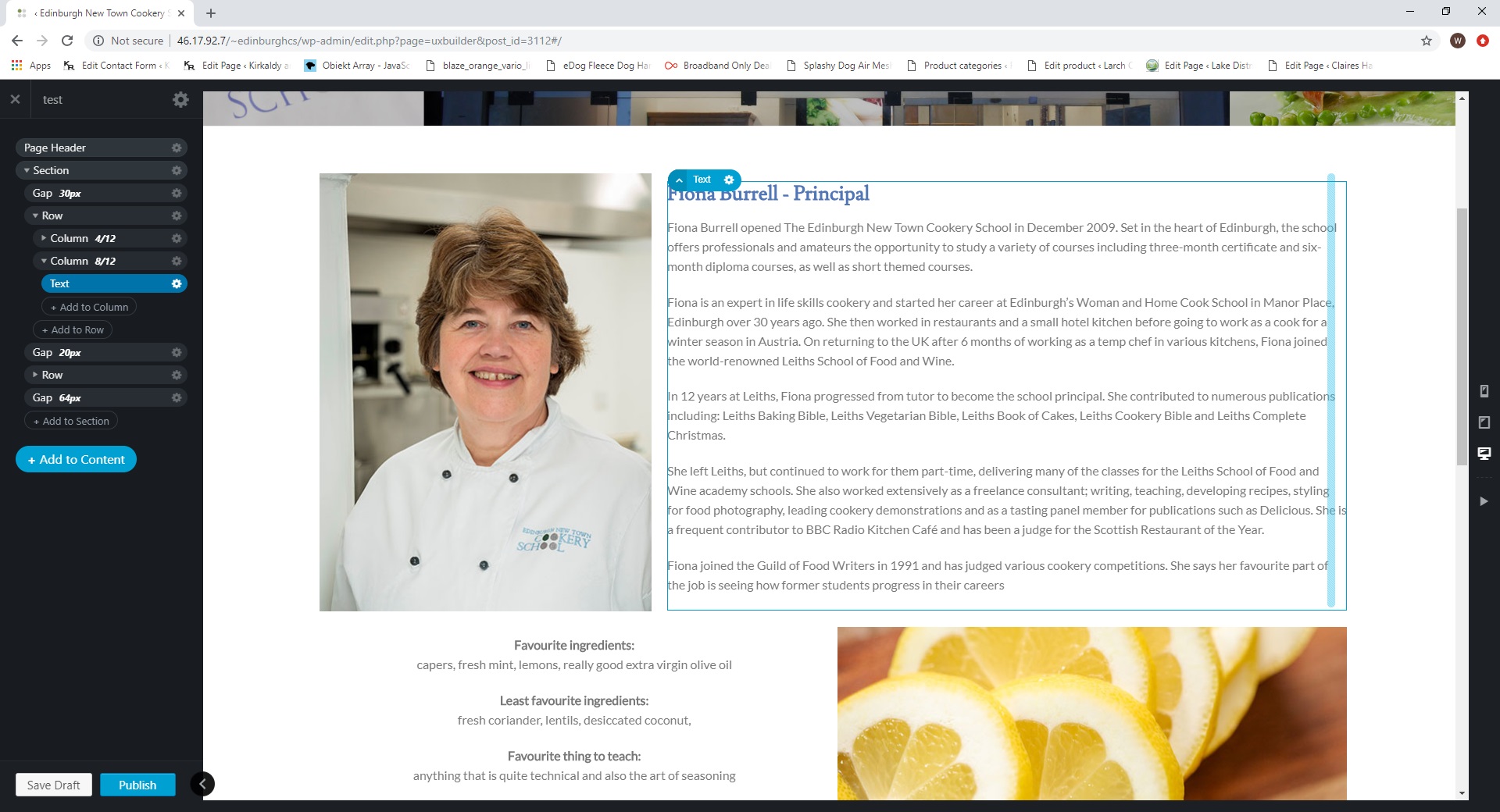Guides
About us page guide
Add new member of staff
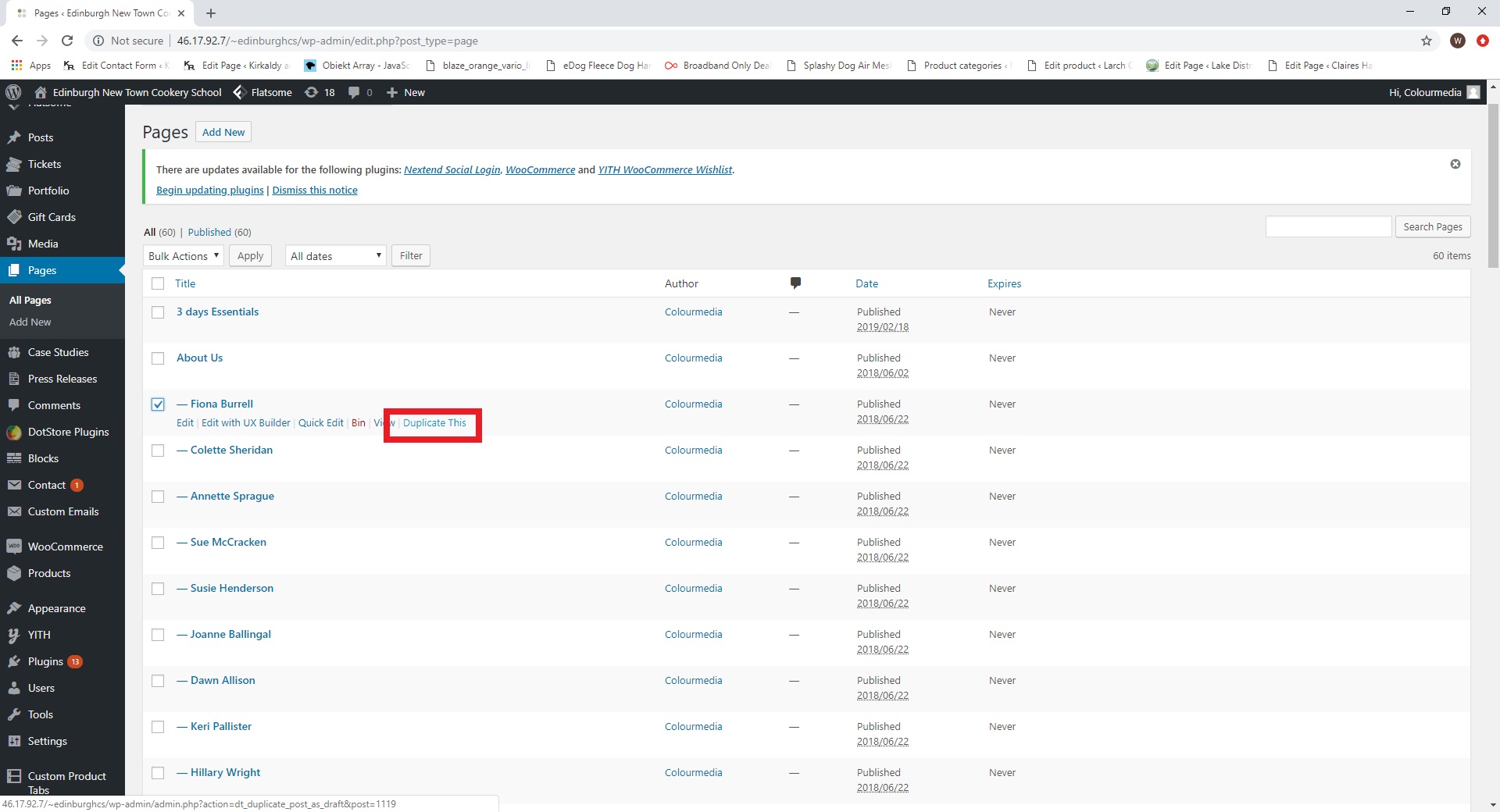
To add new staff member go to Pages and find any staff member page. Hover it and click “Dupliacte this”
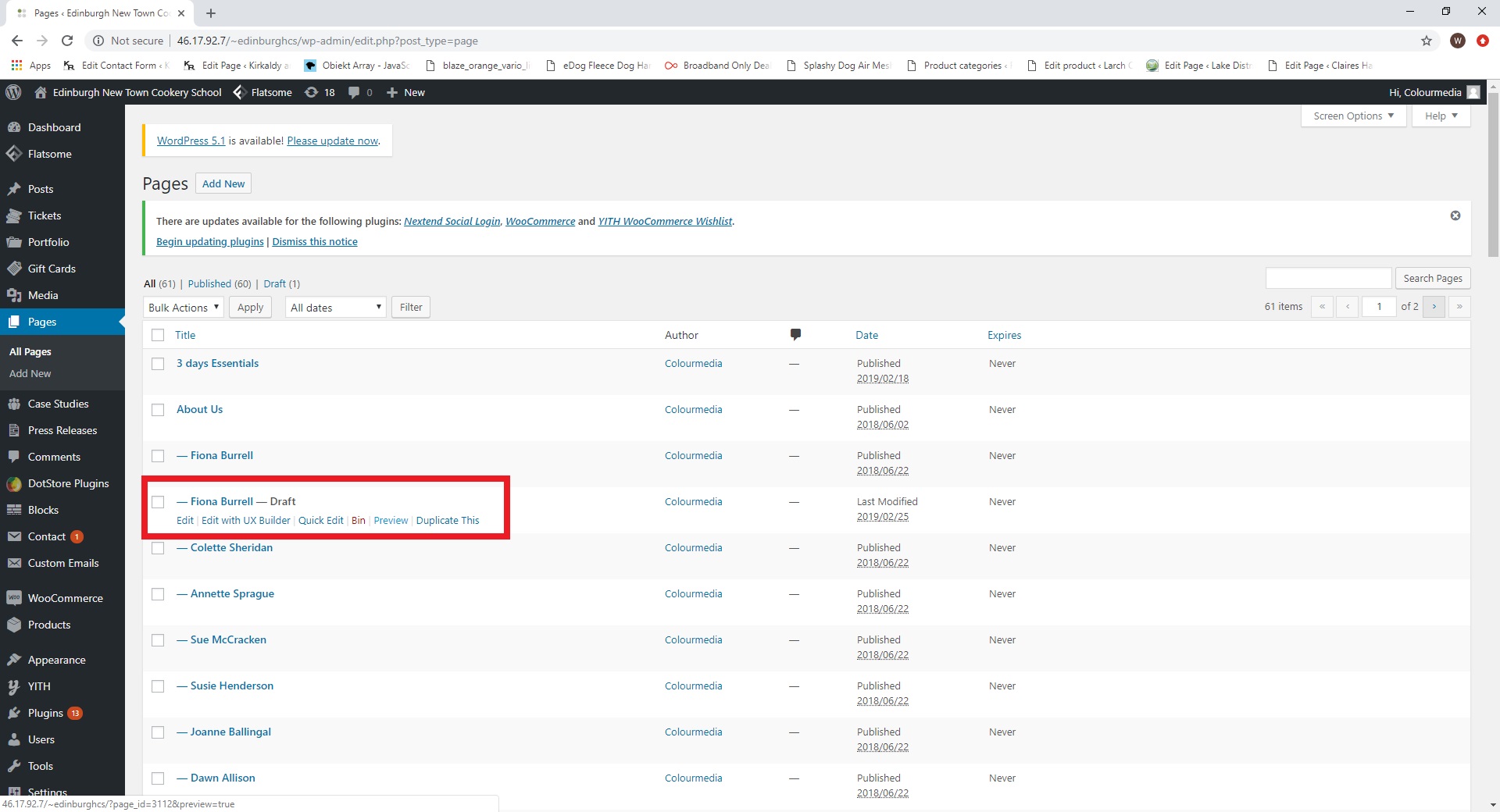
This created a draft copy of staff member’s page. Click on “Edit” to edit page.
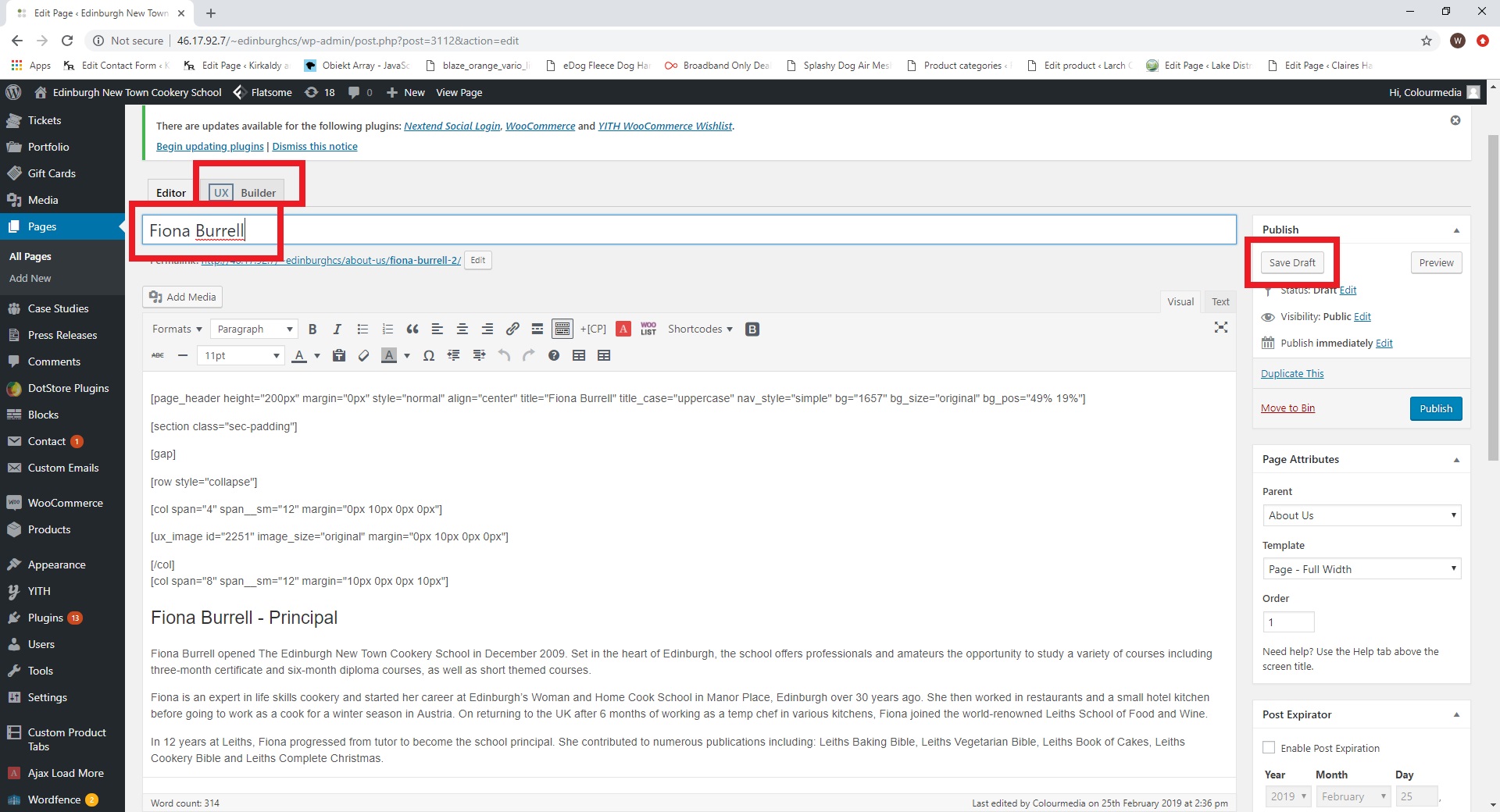
Change title to the name of new staff member. Click “Save Draft”, then go to UX Builder to edit content.

Go back to Dashboard/Pages and find “About us” page on the list – Click “Edit with UX builder”
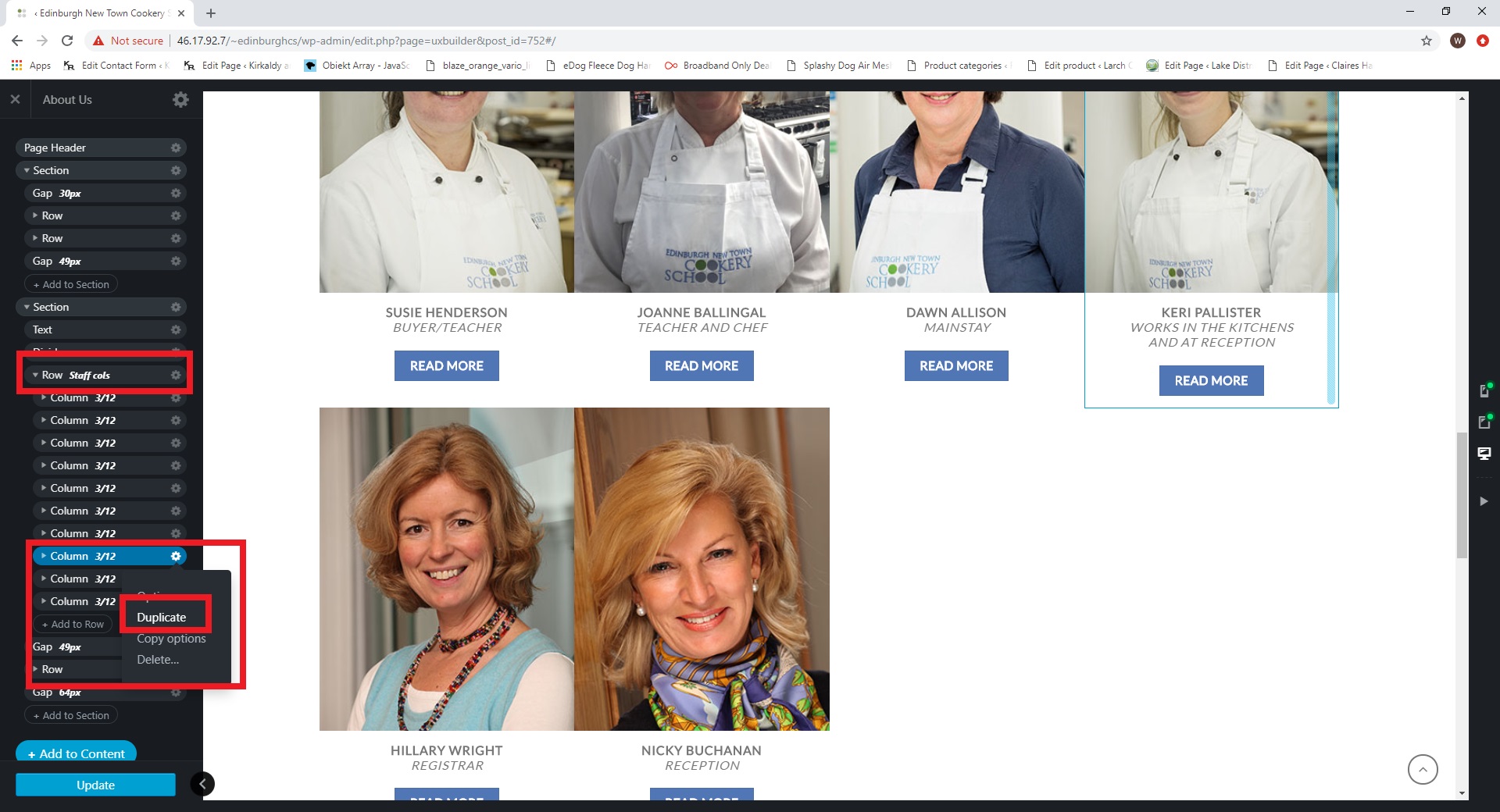
Find row “Staff cols” and duplicate any column.
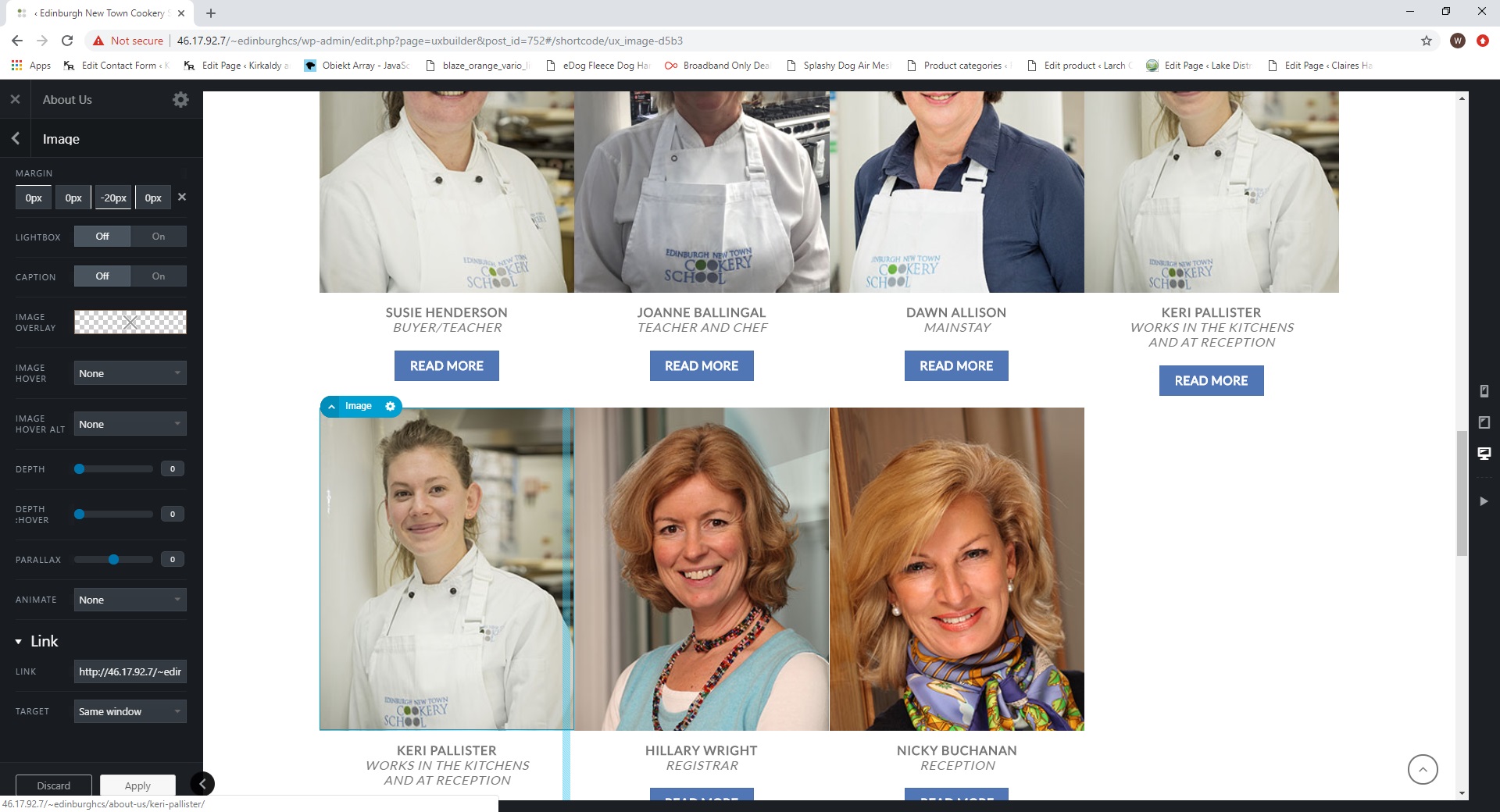
Double click on duplicated image – change image to desired, go to the bottom and change “Link”.
Paste link to detail’s page (bio) created before.
Do the same with “Read more” button as it’s another hyperlink to detail’s page (bio)
Change staff pages order
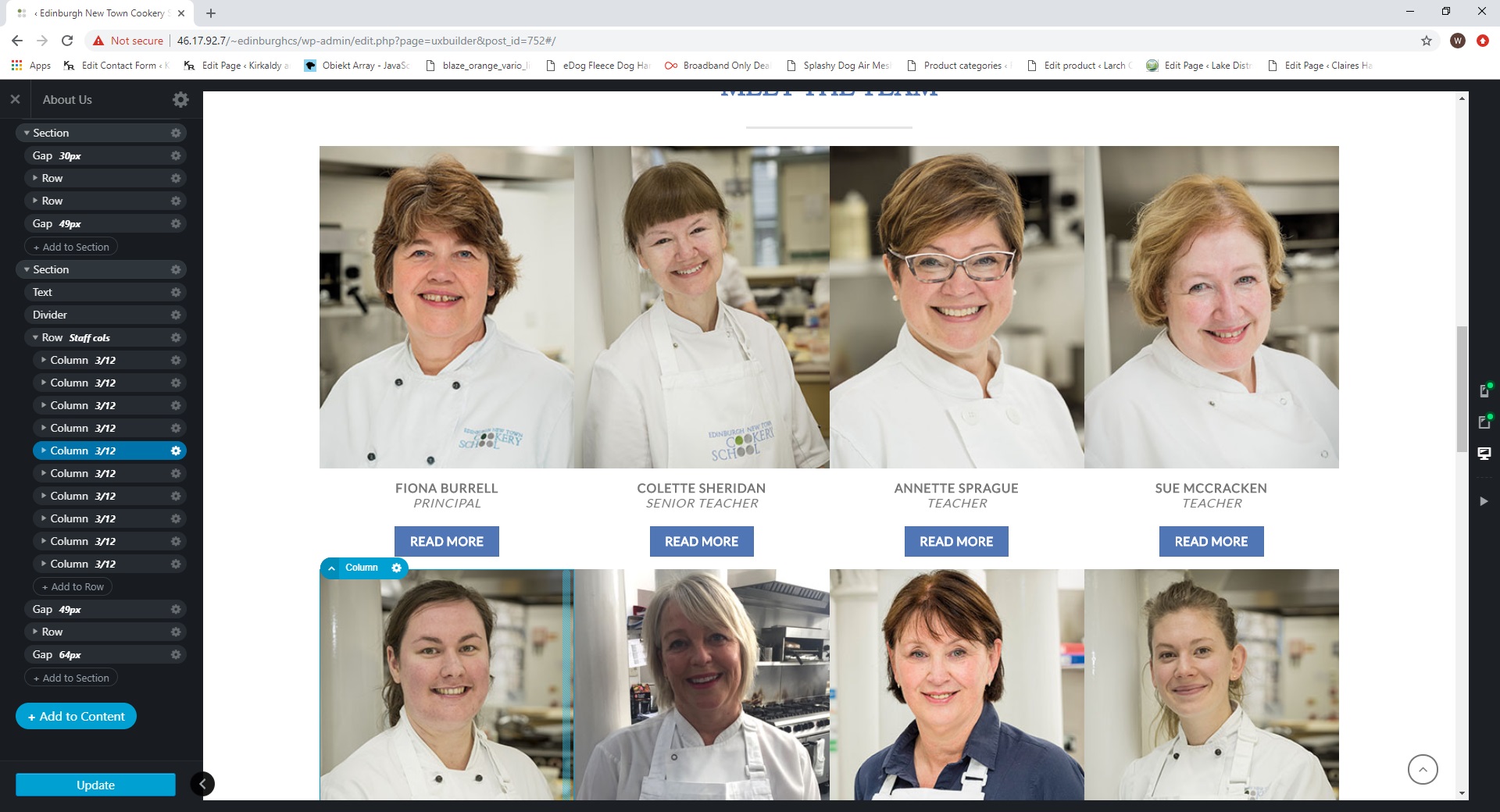
Find row “Staff cols”
Drag and drop columns on the left hand side to change their order.